Keeping Track of Your Passwords
Monday, September 07, 2020 | By: Sixpence IT
Keeping Track of Your Passwords
Keeping Track of Passwords
Free Offer Below!
We’ve all done it. Broken down and done what we knew we shouldn’t: Wrote down our password on a piece of paper—or worse—on a sticky note that we stuck to our laptop or monitor. Completely defeating the purpose of having a password, we get so tired of remembering that super-complicated jumble of nonsense letters, numbers and symbols that we just put it right in front of our eyes so we can carefully—for the 15th time—type in that password that will give us access to anything from our bank account to internet cat pictures.
Some of us have even gone so far as to write our collection of passwords in a notebook which we hide in the “super-secret” top drawer of our desk. This is effective, but in the event of someone snooping around your office desk or a thief with access to your home office, this is often the place they look first when swiping your PC from its home.
But what’s the alternative? Click the “forgot password” option every time we log into a website?
Believe it or not, that’s actually a security measure that many choose to take because it’s easier than remembering the password and more secure than writing it down. However, this method is highly impractical and also requires more time than we hoped to save by writing the password down in the first place.
With many companies (especially those with an online commerce presence), security is getting beefed up. “password” is no longer acceptable for most websites as an actual password. Likewise for entries like “qwerty” and others.
To achieve the balance of remembering, retrieving, and securing passwords, there are some services out there that you may want to look into. But first, let’s review a few security “dos and don’ts” for password management:
Do’s
Use Strong Passwords
Using a password generator like LastPass and others is a great way to get a strong password. There are several settings you can use (like the ability to set the length of the password or include/exclude special characters) that make it easy to generate a password for every occasion. And don’t worry; This LassPass and most other reputable generators don’t store the passwords you create or find.
Store your passwords securely
Password generator websites are great, but they aren’t very good for remembering a password you’ve already generated and used. For this, there are two viable methods:
Create a password-protected spreadsheet for your passwords
This method takes a little setup. For instructions on how to do this, check this page on Microsoft’s website. The other issue is making sure you have access to this file anywhere you go. Using OneDrive, DropBox, or Google Drive are good locations to store the file.
Use a password manager service
Both Google’s Chrome and Mozilla’s Firefox offer built-in password storage. These are great for convenience, but very bad for security. If a malicious person gets access to one of those browsers that you are using the password service with, they can go to any website you have a password stored for and get quick access. Yes, Chrome and Firefox do make it very difficult to actually extract your password, but they do very little to prevent hackers from effectively using your passwords. At any rate, Chrome and Firefox are great browsers but bad password managers.
If you have a subscription-based antivirus service, chances are they offer a password manager as well. Some providers are good while others are not so good. Don’t feel pressured to use your antivirus provider’s password manager if you don’t like the look or feel of it. It’s probably safe to use, but if it’s not easy to use, then consider Sixpence IT’s personal recommendation: Keeper (more on this in a bit).
Don’t’s
Write down your passwords on a sticky note or notebook.
Yes, we’ve already covered this somewhat, but it’s worth repeating. If someone were to swipe your sticky note, the likelihood that you’ll know who it is or where the note is, or what’s been done with the password before the damage is done is, well, unlikely. It’s just too big of a security risk for the convenience.
Also, as we stated above, a notebook is the first thing a thief will look for if they’re taking your computer. Since most people would keep such notebook in their backpack or laptop case, one nab of the backpack and all your data and online presence could be compromised.
Use the same password for everything
Sometimes, it’s helpful to have the same password. However, it presents a serious risk. Especially if the password you’re using for something unimportant (like a random website you signed up for to get your daily horoscope) and something very important (like your bank’s website) are the same.
Hackers often do not go after banks to try to get passwords. They go to smaller, more vulnerable websites. If a hacker can get your username and password from your horoscope site, then when they try it on your bank account wesbsite…you can see where this is going…
Ideally, you’d want to use a unique password for each and every site. This may seem daunting (especially when you consider the average American has over 100 credentials to various websites). However, with the solution we’ll discuss below, it’s much easier (and affordable!) than you probably think.
Using a Password Manager
As we stated before, many antivirus programs have password managers built in. But these are usually fairly standard and do not offer many options. Also, if you’re not on your home computer, you may not have access to those stored passwords.
The solution that Sixpence IT recommends is to get a dedicated password manager system. The one we recommend is Keeper. It’s a program you can download on your computer that saves not only website logins, but credentials for programs as well. The best part is that your passwords can be accessed by you online from anywhere.
If you’re curious, Sixpence IT is not sponsored by Keeper. This is our sincere review.
Keeper’s basic software is free, but if you want to pay for their service, there are a lot of neat add-ons. We don’t recommend going for the online storage, though; There are better, more affordable solutions that we would recommend for that.
Free Offer!
If you decide to go with Keeper, use our link to get discounts on add-ons and up to 30% off your order! Or, copy this URL into your browser: https://keeper.io/r/U5SXB1I.
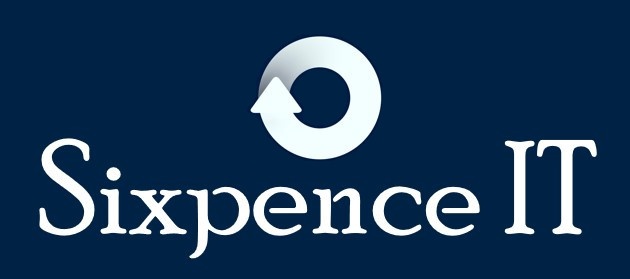


Leave a comment
0 Comments